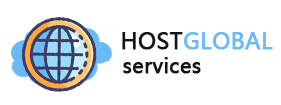Some users have reported to us that Google confirms that their internet connection is from a country other than the country where the server is located.
For example, you connect to one of our servers in the Netherlands, but Google detects that your connection is from the United States.
When you use a VPN, Google knows your location:
1. Browser Data Collection
Your browser knows which Wi-Fi connection you're using. Meanwhile, Google (and other companies) collects a lot of data on Wi-Fi hotspots. Your Android phone automatically collects and forwards Wi-Fi BSSDS (basically their unique identifier) and GPS coordinates to Google. So, if you connect to Wi-Fi at your local coffee shop, then your Tag-1 browser will automatically notify Google.
2. GPS
If your device has GPS (geolocation) access turned on, the system can send your location to Google at any time.
3. Cookies and Location History
The website stores information about your preferences and configuration on your device. For example, when you first visit a website from Germany, your device will store information about which location you visit the next time you visit the website for faster customization. This information may also be used to determine your actual or previous location.
There is also a more advanced system called Google Location History. This is an option in your Google account, and it stores the history of the places you've visited. Whether you're connected via VPN or not, Google can use this stored data to determine your location.
4. GSM battery identification
There is a publicly available database with cell phone tower identifiers, and Google publicly says it collects this data for location services. So, even converting to a mobile device is not a real solution to this problem.
How can I prevent Google from recognizing my location?
Turn off location tracking within your Google account
First, disable and delete the location history in your Google account:
Go to "My Actions".
Select Location History.
Disable Location History.
Delete all previous location history.
Turn off location tracking for your browser
Every browser has a way to turn off location tracking and prevent location data from being sent to Google.
For chromium, follow these steps:
Press the three dots in the upper right corner to open the menu.
Scroll down and tap "Settings".
Scroll to "Privacy & Security" and click "Site Settings".
Scroll to Permissions and Location.
Then deny the location of the website access.
You can also find instructions for Firefox, Safari, and Edge browsers.
Set up Location Services on your phone
For iPhone users, the best option is to turn off location services altogether:
Go to Settings, then Privacy, then Location Services.
Turn them off.
Of course, this is a bit extreme. If you want to restrict access to your location only on Google Maps:
Select "Google Maps" in the settings.
Select Location.
Select Never or Only when using the application.
You can also turn off your location and give Google less data about where you are.
For Android users, writing general instructions is much more difficult, as each phone model may have different settings depending on the manufacturer. The general provisions are as follows:
Go to "Settings" and look for "Location".
Turn off Location so that all applications can't use your location.
Under High Precision, turn off Wi-Fi scanning and Bluetooth scanning.
Find "Google Location Accuracy" and turn it off.
If you want some apps to recognize your location, skip the second step.